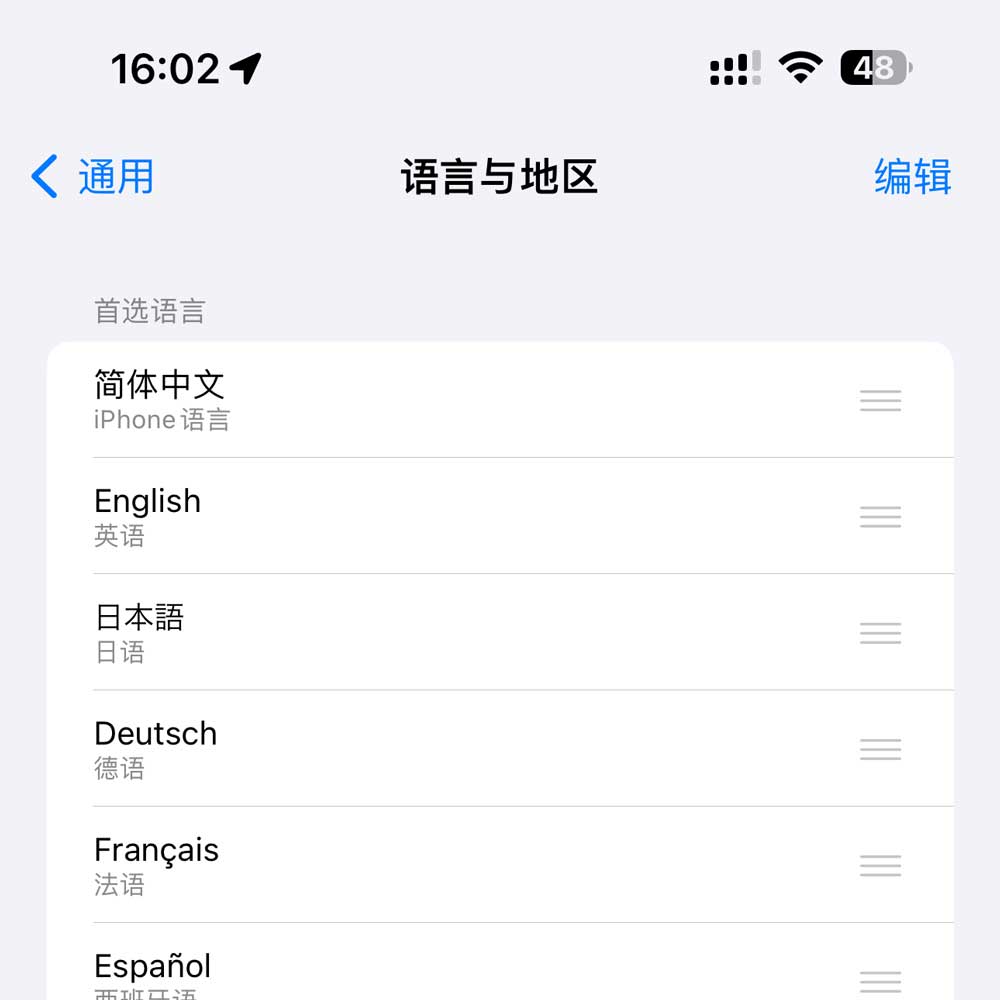General
Enter the "General" option


In iOS 17, changing the interface display language of iPhone is a simple and practical function that can help users more easily customize the language settings of their devices. This article will introduce step-by-step operations to guide readers on how to change the display language of iPhone in iOS 17 system. From opening the settings menu to selecting your preferred language to confirming the changes, this article will provide clear instructions.
Enter the "General" option

Choose "Language & Region" option
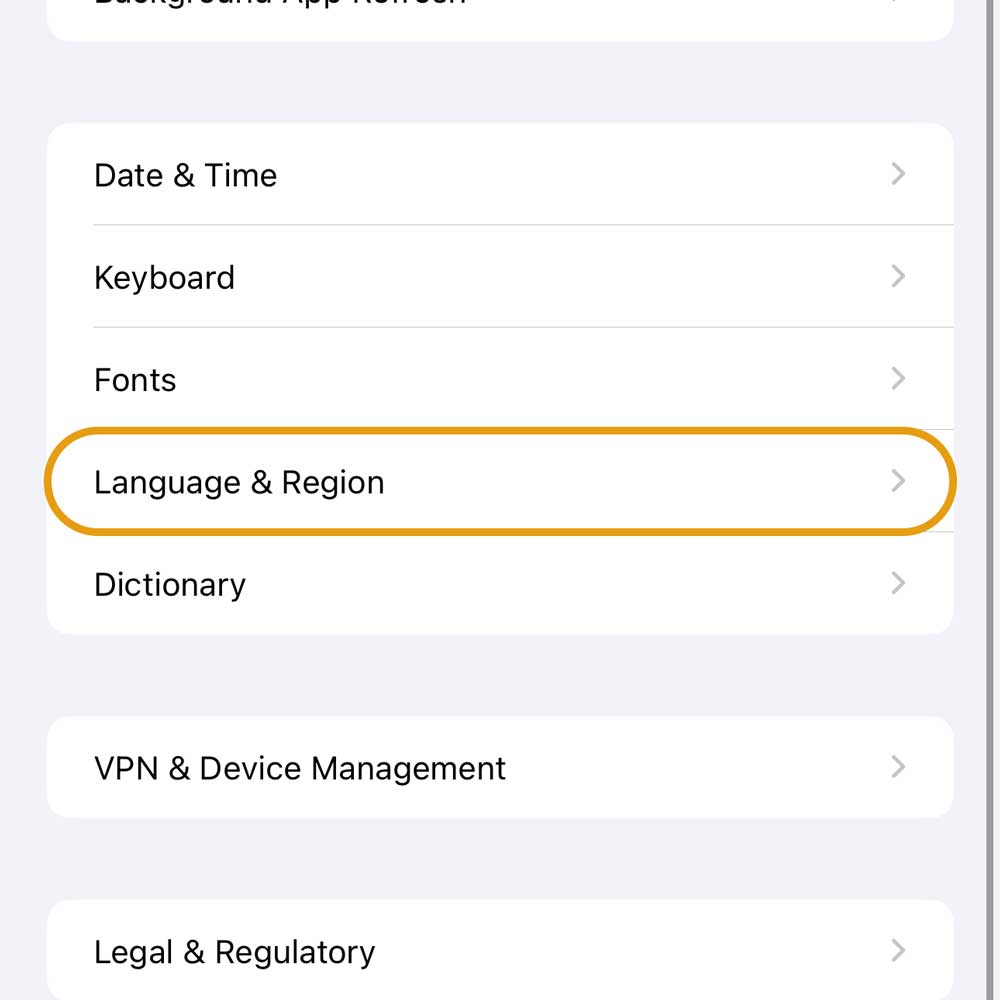
If you already have the desired language in your setup, you just need to drag this language to the top of the whole list.
Then, click "Confirm" in the pop-up box.
If the language you need is not in the list, you need to tap the "Add Language" button.
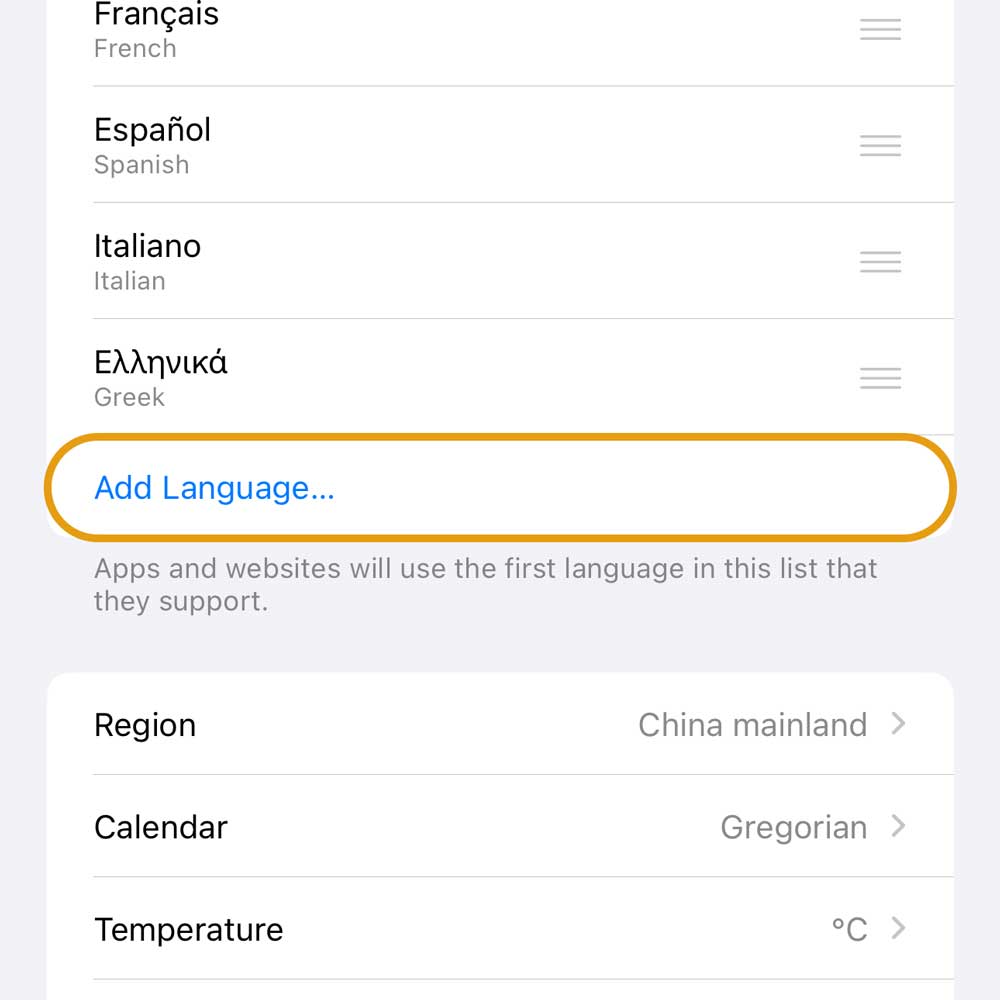
Select the language you need. You can also search in the search box above.
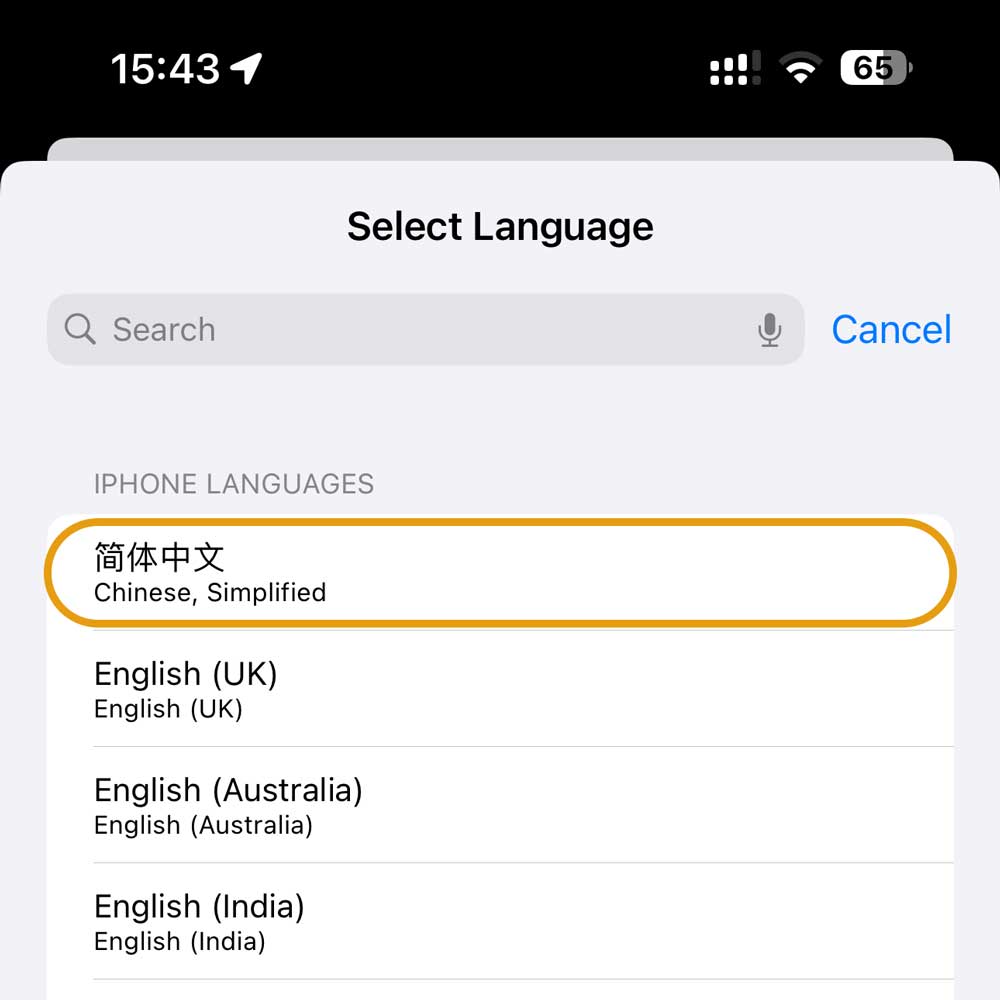
Select the first option in the pop-up box.
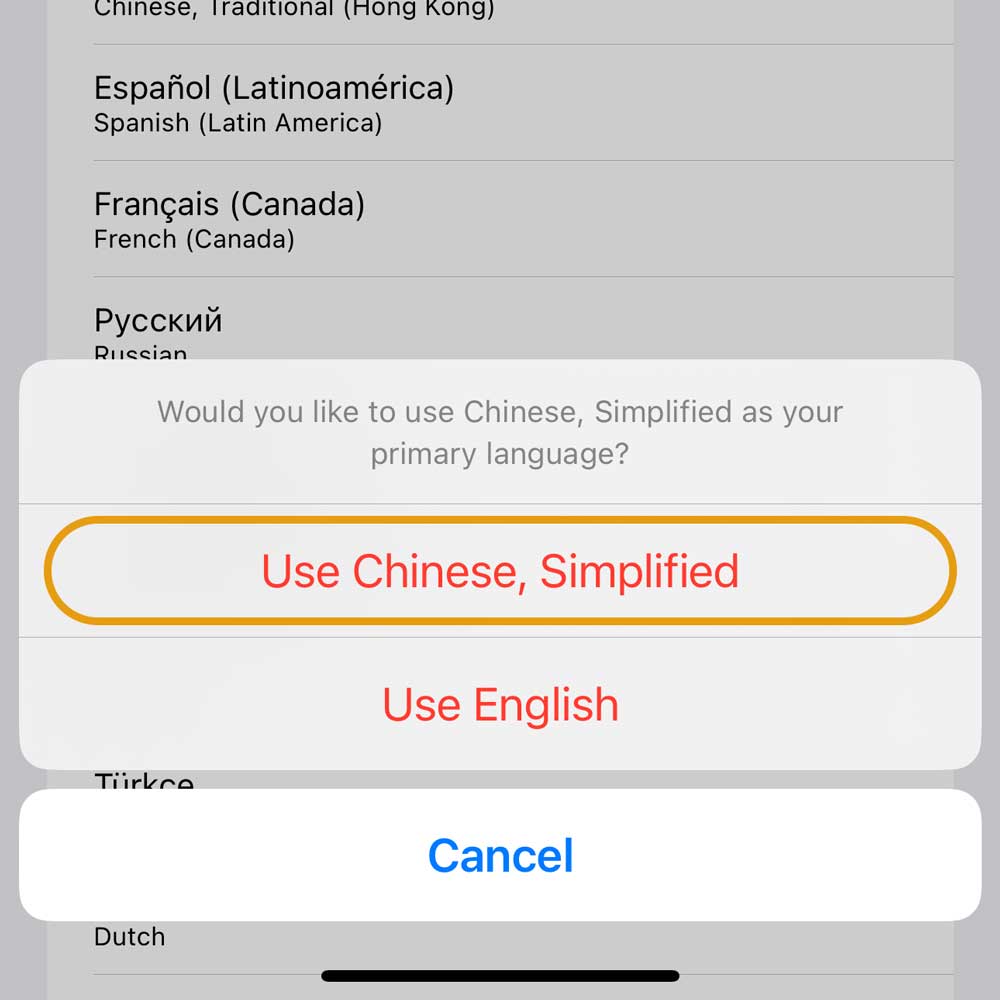
You just need to wait for the setup to complete.
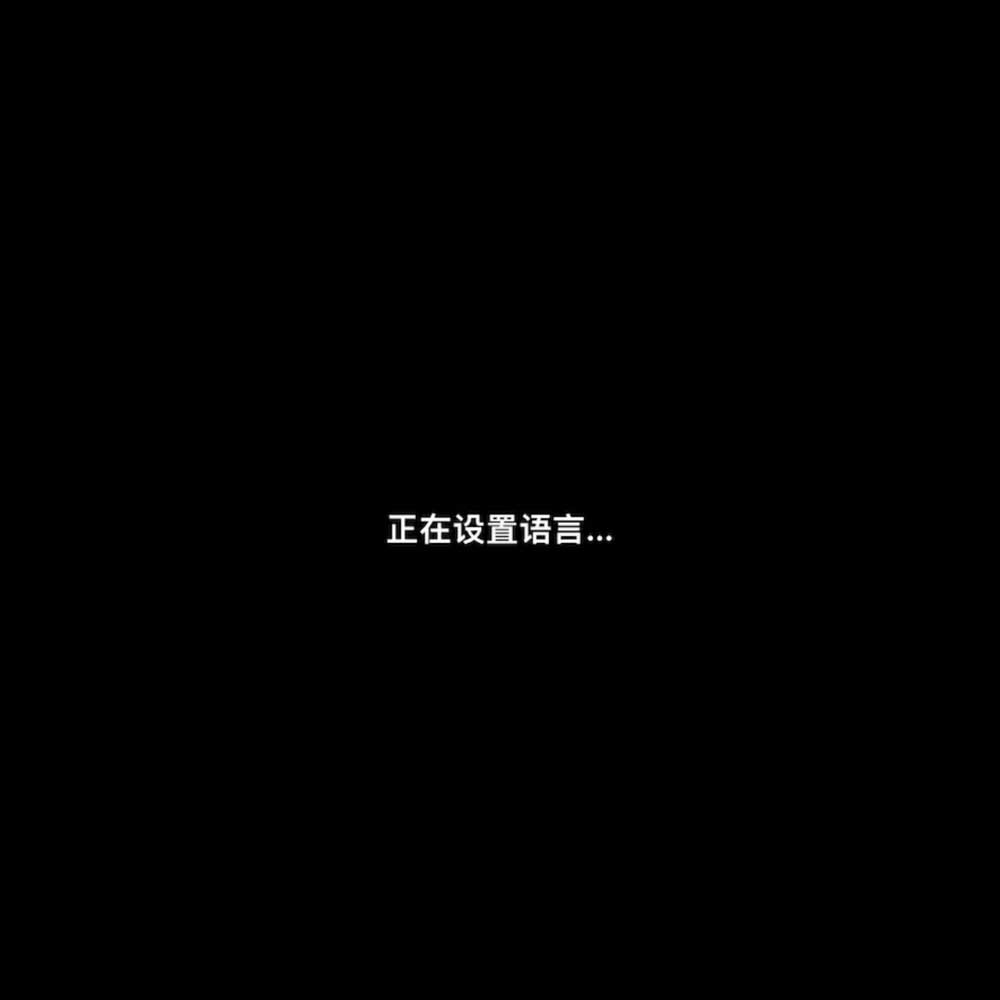
This article explains how to change the interface language in iOS 17. You need to change it in Settings → General → Language & Region.
It is divided into two scenarios.
If the language already exists in your language list, you can directly drag it to the top of the list.
Otherwise, you need to add the language. After adding it, you need to select the first option in the pop-up box.
At this point, your new language is set.